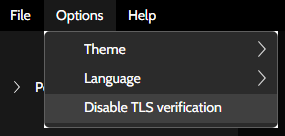HTTP Requests
General aspects
A request is composed by:
- HTTP method / verb
- Request URL
- HTTP version
- Headers (optional)
- Body (optional)
A response contains:
- HTTP version
- HTTP response status code
- Headers (optional)
- Body (optional)
Headers
Headers are key-value pairs of texts. They normally contain metadata about the HTTP message, but can be used for other simple pairs of information.
Body
The body is the binary content of an HTTP message and comes after the headers.
Custom auth
Read more on the Authentication schemes page.
General controls
To create a new request, click on a collection or folder and select New HTTP request. You can also do that clicking with your mouse's right button.
To copy, paste or delete a request, right-click on it in the left panel or use keyboard shortcuts.
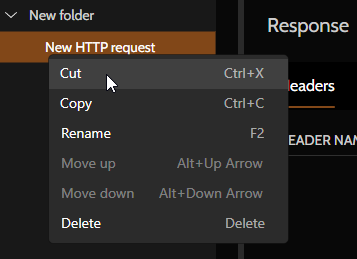
To send a request, click on the button Send. You can abort the request by clicking on the Cancel button. The timeout period is 5 minutes.
TIP
Keyboard shortcuts:
F4 to focus on the URL
F5 to send a request
F6 to cancel a request being sent
F7 to switch to previous environment
F8 to switch to next environment
F9 to save response body to file
F10 to export HTTP log to file
In the text editors, you can search words by pressing Ctrl+F.
By pressing Ctrl whilst scrolling the mouse wheel up and down, you can increase or decrease the font size.
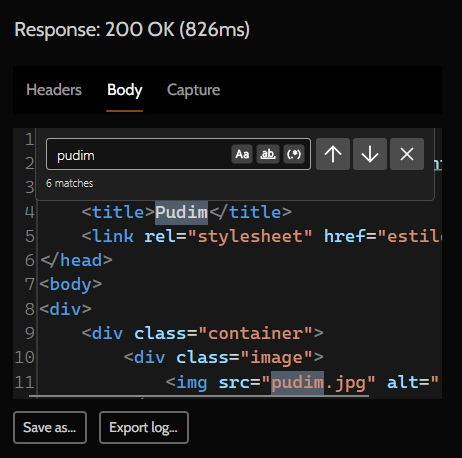
TLS / SSL server certificate verification
By default, Pororoca verifies server SSL / TLS certificates on HTTPS connections, and if there are any validation failures, the request will not go forward, like in the picture below.
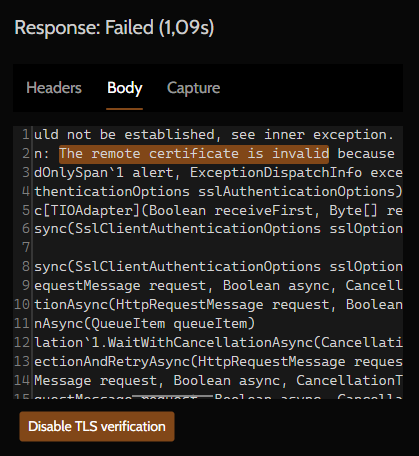
To disable server TLS certificate check, click on the button on the bottom, or go to the top menu, "Options", and select "Disable TLS verification".