Export and Import
Collections and environments can be exported to or imported from files, that can be saved and shared with other people.
Pororoca offers full export and import compatibility with Postman.
Export
To export a collection or an environment, click on them in the left panel, then click on the Export collection… or Export environment…, respectively.
If the include secrets options are unmarked, the values of secret variables will be censored (replaced by an empty text, "").
After choosing the format and options, click on Export, at the top right corner.
TIP
With the Pororoca format, environments can be included in the collection file - there is no need to export each environment individually.
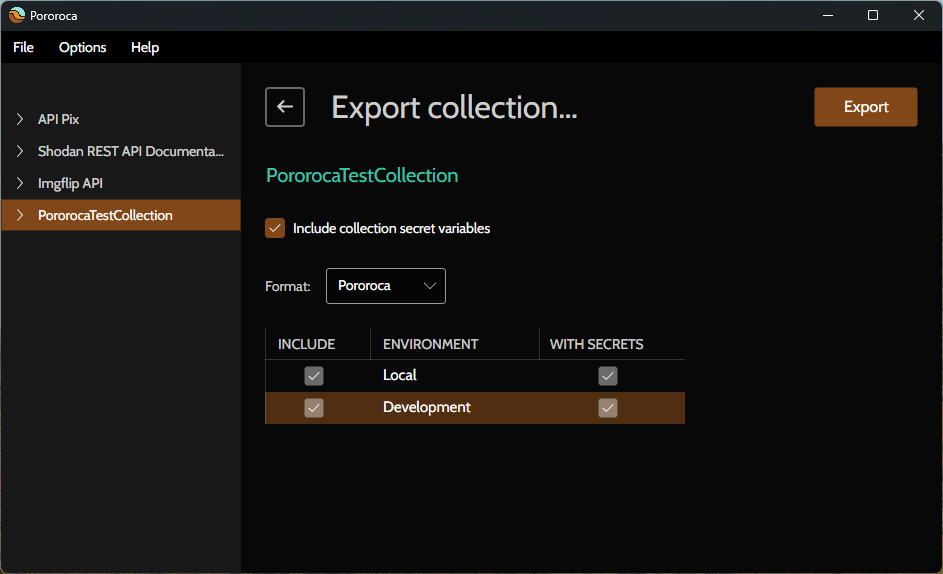
Import
Collection
To import a Pororoca or Postman collection, go to the top menu, select File, then Import collection… option. A select file dialog will open.
The accepted file formats are:
- Pororoca collection
- Postman collection v2.1
- Insomnia collection
- OpenAPI / Swagger (
.json,.ymland.yaml)
INFO
Postman requests that have file parameters use a different file path scheme than Pororoca. After importing, make sure the file paths are correct, for example, in requests bodies.
Environment
To import an environment, expand your collection on the left panel and right-click on the Environments item. Then, Import environment… option. A select file dialog will open.
The accepted file formats are:
- Pororoca environment
- Postman environment
cURL requests
HTTP requests can be imported and exported individually via cURL format.
On the target collection or folder, click on the Import cURL button and then paste the command.
To export an HTTP request to cURL command line, go to the left panel, mouse right-click on the request and select Export as cURL.